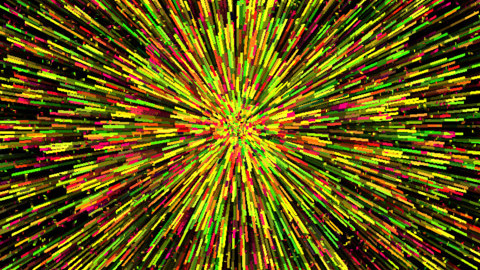Dear Animoog lovers, some excellent news today!
Animoog 2.2.5 Released
With the new development team in place, less than three week after the major bug fix update, version 2.2.4, a few hours ago version 2.2.5 has been released on the App Store. Here are the official changes:
- Mapped controls now respond to MIDI when Animoog is in the background
- Fixed MIDI input and output port selection sometimes tacitly picking another one
- External pitch bend now behaves linearly across the pitch bend range
- Pitch bend strip is more usable by reducing the sensitivity in the middle
- Stability improvements of the 4-track recorder
- The recording length of the basic recorder has been doubled
- Invalid timbre files are marked and don’t cause crashes anymore
- New installations now by default map CC64 to the Hold switch
- Version number is now shown at the bottom of configuration screen
- Improvement of in-app store layout
- Overall stability improvements
There’s also a little nice surprise the official changelog won’t tell you, look in the in-app store, scroll down and you’ll find that the ‘BASE Pack’, an expansion pack containing 25 presets and 40 timbres, is now not only available for in-app purchase, but it’s also free to everybody! Thanks Moog!
Animoog featured in Tidbits
Animoog.org readers have seen my first videos made with the iTunes visualizer for my album of Animoog solos. I ended up writing an article for the popular Tidbits magazine on the use of the iTunes visualizer to create live visual performances. This article successfully exposes Animoog to the tens of thousands Tidbits readers. More people discovering our beloved musical instrument Animoog can’t do harm! From the article:
« To demonstrate some of what you can do, I’ve created a few sample videos based on music I improvised with the award-winning Animoog app for iPad ($29.99). Music made on mobile devices is quickly growing in popularity with tons of innovative musical instruments disguised as apps being available for iOS »
Here’s the third video I recorded live in the context of this article. It’s for the ‘don’t June’ track. It’s voluntarily less diverse than the previous two videos since I used it to showcase a specific technique with the iTunes visualizer.
Animoog for iPhone 1.1.7 Released
The smaller but very capable version of Animoog also got an update, Animoog for iPhone version 1.1.7 has been released. This is the first update since November 2014 and brings major bug fixes and new features, here’s the official changelog.
- Stable support for iOS 8
- Stable support for 64-bit devices
- Revised timbres panel with categories (touch-hold timbre in category for preview)
- Added ‘hold’ switch to keyboard for iPhone 5 and later
- New installations now by default map CC64 to the Hold switch for iPhone 5 and later
- Audiobus input slot compatibility fixes
- Pitch bend range can now be selected in MIDI settings
- Pitch bend strip is more usable by reducing the sensitivity in the middle
- External pitch bend now behaves linearly across the pitch bend range
- Pitch and mod strips now light up with incoming MIDI
- MIDI CC mapping can be edited through the dialog after double-tapping a control
- Mapped controls now respond to MIDI when Animoog is in the background
- Virtual Animoog MIDI ports are now always available even if no port is explicitly selected
- Fixed MIDI input and output port selection sometimes tacitly picking another one
- Preset menu doesn’t cover minimized keyboard anymore
- Improved IAA instrument compatibility (IAA transport panel will be done for a future release)
- Use with any buffer size from 128 to 4096 (256 being the intended size for all supported devices)
- Fixes for restore purchase functionality
- Improved in-app store layout and interaction
- iTunes File Sharing access to timbres, presets and projects
- Removed import/export preset from setup panel since iTunes File Sharing should cover all needs
- Added timbre category list under ‘random preset’ to enable/disable categories to randomize timbres from
- Page selector can now be latched by tapping without dragging the menu
- All drop-down menus now support latched operation
- Invalid timbre files are marked and don’t cause crashes anymore
- Keyboard scale selection now doesn’t misbehave after selecting the whole tone scale
- Resuming after interruptions from Siri now reactivates audio
- Proper handling of large amounts of MIDI expression data, coming from alternative controllers
- Page selection widget now appears below the active page title for easier visibility
- Added store entry to the page menu
- Proper launch screen across all iPad and iPhone devices
- Version number is now shown at the bottom of configuration screen
- Overall stability improvements
Moog Music is now employee-owned
I can’t tell how this will affect Animoog’s future, but this is a major change for the creators and developers of Animoog. Earlier this month, Moog Music became an employee-owned company.